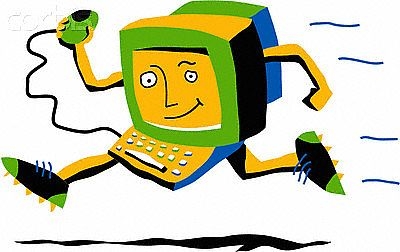
@page { }
table { border-collapse:collapse; border-spacing:0; empty-cells:show }
td, th { vertical-align:top; font-size:12pt;}
h1, h2, h3, h4, h5, h6 { clear:both;}
ol, ul { margin:0; padding:0;}
li { list-style: none; margin:0; padding:0;}
/* “li span.odfLiEnd” – IE 7 issue*/
li span. { clear: both; line-height:0; width:0; height:0; margin:0; padding:0; }
span.footnodeNumber { padding-right:1em; }
span.annotation_style_by_filter { font-size:95%; font-family:Arial; background-color:#fff000; margin:0; border:0; padding:0; }
span.heading_numbering { margin-right: 0.8rem; }* { margin:0;}
.P14 { font-size:12pt; font-family:Arial; writing-mode:page; text-align:center ! important; }
.P15 { font-size:9.75pt; font-family:Tahoma; writing-mode:page; color:#000000; letter-spacing:normal; font-style:normal; font-weight:normal; }
.P16 { font-size:9.75pt; font-family:Tahoma; writing-mode:page; color:#000000; letter-spacing:normal; font-style:normal; font-weight:bold; }
.P17 { font-size:14pt; font-family:Tahoma; writing-mode:page; text-align:center ! important; color:#000000; letter-spacing:normal; font-style:normal; font-weight:normal; }
.P18 { font-size:12pt; font-family:Times New Roman; writing-mode:page; }
.P19 { font-size:11pt; font-family:Tahoma; writing-mode:page; margin-top:0cm; margin-bottom:0.499cm; color:#000000; letter-spacing:normal; font-style:normal; font-weight:bold; }
.P21 { font-size:9.75pt; margin-bottom:0.212cm; margin-top:0cm; font-family:Tahoma; writing-mode:page; color:#000000; letter-spacing:normal; font-style:normal; font-weight:bold; }
.P22 { font-size:9.75pt; margin-bottom:0.212cm; margin-top:0cm; font-family:Tahoma; writing-mode:page; color:#000000; letter-spacing:normal; font-style:normal; font-weight:bold; }
.P23 { font-size:9.75pt; margin-bottom:0.212cm; margin-top:0cm; font-family:Tahoma; writing-mode:page; color:#000000; letter-spacing:normal; font-style:normal; font-weight:bold; }
.P24 { font-size:9.75pt; margin-bottom:0.212cm; margin-top:0cm; font-family:Tahoma; writing-mode:page; color:#000000; letter-spacing:normal; font-style:normal; font-weight:bold; }
.P25 { font-size:9.75pt; margin-bottom:0.212cm; margin-top:0cm; font-family:Tahoma; writing-mode:page; color:#000000; letter-spacing:normal; font-style:normal; font-weight:normal; }
.P26 { font-size:10pt; margin-bottom:0.212cm; margin-top:0cm; font-family:Tahoma; writing-mode:page; color:#000000; letter-spacing:normal; font-style:normal; font-weight:bold; }
.P27 { font-size:12pt; margin-bottom:0.212cm; margin-top:0cm; font-family:Times New Roman; writing-mode:page; }
.P28 { font-size:12pt; margin-bottom:0.212cm; margin-top:0cm; font-family:Times New Roman; writing-mode:page; }
.P30 { font-size:9.75pt; margin-bottom:0cm; margin-top:0cm; font-family:Tahoma; writing-mode:page; color:#000000; letter-spacing:normal; font-style:normal; font-weight:normal; }
.P31 { font-size:12pt; margin-bottom:0cm; margin-top:0cm; font-family:Tahoma; writing-mode:page; color:#000000; letter-spacing:normal; font-style:normal; font-weight:bold; }
.P32 { font-size:12pt; margin-bottom:0cm; margin-top:0cm; font-family:Times New Roman; writing-mode:page; color:#000000; letter-spacing:normal; }
.P33 { font-size:12pt; margin-bottom:0cm; margin-top:0cm; font-family:Times New Roman; writing-mode:page; }
.P34 { font-size:9.75pt; margin-bottom:0cm; margin-top:0cm; font-family:Tahoma; writing-mode:page; margin-left:0cm; margin-right:0cm; text-indent:0cm; color:#000000; letter-spacing:normal; font-style:normal; font-weight:normal; }
.P35 { font-size:9.75pt; margin-bottom:0cm; margin-top:0cm; font-family:Tahoma; writing-mode:page; margin-left:0cm; margin-right:0cm; text-indent:0cm; color:#000000; letter-spacing:normal; font-style:normal; font-weight:bold; }
.P36 { font-size:12pt; margin-bottom:0cm; margin-top:0cm; font-family:Tahoma; writing-mode:page; margin-left:0cm; margin-right:0cm; text-indent:0cm; color:#000000; letter-spacing:normal; font-style:normal; font-weight:bold; }
.P37 { font-size:12pt; margin-bottom:0cm; margin-top:0cm; font-family:Times New Roman; writing-mode:page; margin-left:0cm; margin-right:0cm; text-indent:0cm; }
.Bullet_20_Symbols { font-family:OpenSymbol; }
.Internet_20_link { color:#000080; text-decoration:underline; }
.T12 { font-family:Tahoma; font-size:9.75pt; font-style:normal; font-weight:normal; }
.T13 { color:#0000ee; font-family:Tahoma; font-size:9.75pt; letter-spacing:normal; font-style:normal; font-weight:normal; }
.T14 { color:#000000; font-family:Tahoma; font-size:9.75pt; letter-spacing:normal; font-style:normal; font-weight:normal; }
.T15 { color:#000000; font-family:Tahoma; font-size:9.75pt; letter-spacing:normal; font-style:normal; font-weight:bold; }
.T16 { color:#000000; font-family:Tahoma; font-size:12pt; letter-spacing:normal; font-style:normal; font-weight:bold; }
.T17 { font-style:italic; }
.T18 { font-weight:bold; }
.T19 { font-size:12pt; }
.T20 { font-size:12pt; font-weight:bold; }
/* ODF styles with no properties representable as CSS */
.Numbering_20_Symbols .T21 { }
Speeding up an old PC – or a relatively new one for that matter
Sources:
https://www.pcmag.com/article2/0,2817,2364937,00.asp
https://www.cnet.com/how-to/easy-ways-to-speed-up-windows-10/
Basics:
You have to understand a bit about how a computer works to understand why it may be going slow.
CPU – Central Processing Unit = “Brains” – does all the “thinking” calculations, wordprocessing , playing music, playing videos, calculating spreadsheets etc.
Older PCs have slower CPUs (fewer “cores” – which are mini brains); Not so good at multitasking; Only able to use a limited amount of memory; Cannot be upgraded
RAM – Random Access Memory = Workbench or desk . Place where documents and programs (instructions) are laid out for the CPU to work on.
Older PCs: have smaller amounts of RAM, which is slower and there is a lower maximum limit depending upon the CPU and operating system:
Some old PCs allow a maximum of 2GB.
RAM can sometimes be upgraded, but form factors , speeds and timings must suit your PC !
Hard disk = Filing cabinet : Place where documents and programs are stored. Also used as a temporary extension of RAM (paging file)
Older PCs: Hard disk is smaller, slower, and uses a slow, mechanical technology: Spinning metal platters like an old vinyl record with an arm like a record player which seeks the information on the disk surface.
Can be upgraded to new technology: SSD – Solid State Drive (No moving parts, like a very fast memory stick)
Windows 10 minimum hardware specification
Processor: 1 gigahertz (GHz) or faster processor or SoC
RAM: 1 gigabyte (GB) for 32-bit or 2 GB for 64-bit
Hard disk space: 16 GB for 32-bit OS 20 GB for 64-bit OS
Graphics card: DirectX 9 or later with WDDM 1.0 driver
Display: 800×600
Beyond the speed of processor, you will also need a 32-bit or 64-bit CPU that supports three different processor features – PAE, SSE2 and NX. Windows 8.1 also requires support for these, so if your machine runs Windows 8.1, chances are it’ll run Windows 10.
If you’re running Windows 7, you can download the Windows 8/8.1 Upgrade Assistant to see if your hardware is up to spec or use the CPU-Z utility to check if your processor supports these features.
Note: 15-year-old hardware that meets the minimum specs can be coaxed into running Windows 10, e.g. desktop with a 2003 AMD Athlon 64 3200+ processor, an Asus motherboard with onboard graphics and four DDR 256MB memory modules. But while the machine reportedly could handle smooth cursor movements it wasn’t exactly usable, taking 41 seconds to open a folder.
….but all is not lost for old hardware (see the end of these notes)
If you already have Windows 10 on your PC which seems to be running too slowly here are some housekeeping things to try:
Make sure your RAM is not being overloaded
-
•.Disable unwanted startups – can clog RAM
CTRL-ALT-Delete to load Taskmanager
Click the Startup tab (click More details if you don’t see the Startup tab) and peruse the list of programs that start up with your computer. If you see a program that doesn’t need to be there, right-click it and click Disable. You can also arrange the list of programs by Startup impact, if you’d like to see the programs that are taking up the most resources (and time).
-
•.Uninstall Crapware
Apps which were pre-installed by manufacturer ….and programs you installed ages ago, but forgot about.
Click on the magnifying glass (bottom left of screen) Type: Apps and Features in the Search Box and select this from the Best Match pop up menu.
Uninstall the things you don’t use. Some of these programs can hog RAM and Hard Disk Space
You could alternatively try the free utility: PC Decrapifier
https://www.lifewire.com/pc-decrapifier-review-2626193
-
•.Switch to Windows Defender for your Antivirus
If you are an average user, and don’t poke around in dark places on the Web, Windows Defender should be fine. Uninstall your antivirus programme. Windows Defender will take over automatically. It is better integrated with Windows than 3rd party anti virus.
-
•.Turn Off Windows Tips
Type Notifications in search box
Select Notifications and Actions Settings
Turn OFF: Get Tips, Tricks and Suggestions as you use Windows.
Tidy up your hard disk:
-
•.Disk Cleanup
Type Disk in the Search box and select Disk Cleanup
A better alternative is the freeware programme CCleaner https://www.ccleaner.com/
(Note: Defragment is done automatically in Windows 10)
-
•.Check “under the hood” settings (type the word in Bold below in the Windows search box)
Check Windows Maintenance
Check Device performance and Health
-
•.Check for Malware: Recommended free app: Malware Bytes: https://www.malwarebytes.com/
Improve performance settings:
Type Control in search box
Select: Control Panel/ System / Advanced system settings /Performance Options/Adjust for best performance/OK
Speed Up Boot time
Type Control in search box
Choose: Control Panel/ System / Advanced system settings / Startup and Recovery
Time to Display list of Operating systems – change time from 30 seconds to 10
Choose High Performance Power Plan
(Use this if you run off mains electricity)
Type Power in search box
Select: Choose a Power Plan (It will have selected Balanced: (recommended))
Click: Show Additional Plans
Select: High Performance
If you are happy to spend some money ….
Upgrade the hardware:
Add more RAM: Crucial’s memory advisor will tell you what you need to buy and if you can upgrade: http://uk.crucial.com/gbr/en/
(example: for a 12 year old old Windows XP Dell a 2 Gig kit (2x1GB) is £27 (The Laptop originally has 2×512 MB = 1GB which would have to be discarded)
Swap hard drive for Solid State Drive
(Must be a SATA – Serial ATA interface)
http://www.expertreviews.co.uk/pcs/1406612/best-ssd-solid-state-drive-ssds
An SSD-equipped PC will boot in less than a minute, and often in just seconds. A hard drive requires time to speed up to operating specs, and will continue to be slower than an SSD during normal use. A PC or Mac with an SSD boots faster, launches and runs apps faster, and transfers files faster.
120GB SSD – around £30
If you have an old Windows XP machine….which is “Not good for anything”. Breathe new life into it.
Install a lightweight version of Linux e.g.
Linux Lite: https://www.linuxliteos.com/
Free !
Minimum requirements :700MHz processor. 512mb RAM. 8GB storage on Hard Disk ; VGA screen capable of 1024×768 resolution
Can run it by booting from a memory stick or DVD to try it out.
Takes around 10-15 minutes to install onto the hard disk.
Looks like Windows “The Ideal Platform for Old Hardware and New Users”
No need for anti-virus
Includes a Help Manual
Has all the application programs you are likely to need: LibreOffice, Firefox browser, etc.
Ideal for browsing the Internet, writing e-mails, writing letters, playing movies and music.
