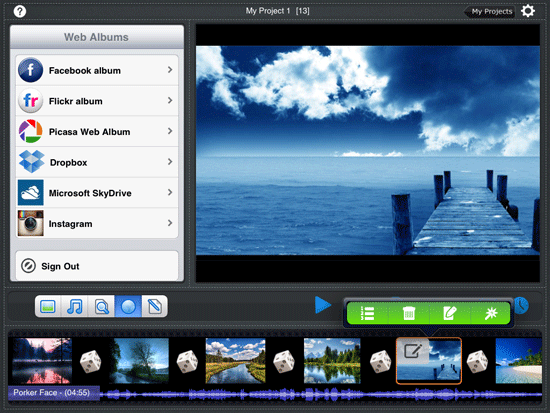
Making a slideshow video from photos with text and sound (Challenges, gotchas and solutions)
The Task
To make a video slideshow with text and music from a collection of photos, and fit the length of the slideshow to a chosen piece of music. Then to save the slideshow as a stand alone video file which can be played on any device To achieve all this using free software !
Software:
Often found on a PC:
Picasa: A photo organiser with editing functions. This is no longer supported by Google but can be downloaded from: https://picasa.en.uptodown.com/windows
Windows 10 Photos app. Can also create videos from photos. Type Video in the Windows 10 Search box to find Video Editor Trusted Microsoft Store App.
Windows Movie Maker You will have this if you upgraded from Windows 7. It has been discontinued.
Some Free alternatives
Shotcut: Open source video editing program. Powerful, gets good reviews and done the job but Steep learning curve ! https://shotcut.org/
Photofilmstrip: open source, dedicated to the task, Ken Burns pan and Zoom effect. Download from: http://www.photofilmstrip.org/en/
Adobe Spark online. Need an account and free version add Adobe logo. Try it on: https://spark.adobe.com/
There are hundreds of apps for tablets and phones. Some of these are “crippleware” – some features not available in free version – or filled with ads.
Using Picasa: Load Picasa, Select all the photos you want to iinclude (you can later add photos from different folders). From the Menu bar (top left) choose: Create / video / from Selection. The Video Maker screen is displayed
- The photos are added to a timeline at the bottom of the screen.
- The first slide is a title slide generated from the folder name
- You can add more text slides – right-click a slide / add text slide
Note the settings shown in the three tabs on the left of the screen:
- Video: Load Audio track – can fit photos to audio or set slide duration; Transition style; Dimensions; show captions .
- Slide: Options to make and format captions.
- Clips: Remove photos or add new ones (Get More)
Preview the slideshow by pressing the green play arrow. You can re-arrange the photos (drag and drop), View and Edit the photos (right click).
When happy, click Create Video. Picasa will export the video and music as a WMV file.NOTE: A bug in Picasa means that the music will stutter when the WMV file is played. To resolve this, note the duration of each slide in Picasa. Clear the audio file from the video settings and reset the slide duration to that used to fit the slides to the music. Now, create the video without sound and use another programme (e.g Windows 10 Video app.) to add the music.
Windows 10 Video App
Click the maginfying glass at the bottom of the task bar.
Type Video. The Video Editor – Trusted Microsoft Store App will be listed. Click to open.
- Click Create Custom Video with Music
- Find your photos and select them
- Click Create, and name the video
- Photos are shown on a timeline with durations chosen by the software
- Click Music (Top menu). If you choose the music they provide, this automatically adjusts to the length of the video, you have options to sync the music to the photos etc. These features are NOT available if you use your own music.
- The duration of each slide must be set individually.
- Slides can be re-arranged (drag and Drop)
Note the other feature buttons above the timeline: Duration, resize, filters, text, motion and 3D effects.
- Press the play button to preview.
- When happy click Save in Onedrive or Export or share.
- You have a choice of small, medium or large file size for the exported video.
To add music to the video you created with Picasa. Click create / custom video with music. Choose the WMV file you created. Click Create. Add your music file, preview to make sure its OK and Click Export or Share.
Shotcut: This is a full featured Video Editing programme. You can have several audio tracks (voice over?) , adjust the duration of individual slides by dragging etc. But it is difficult to use. You can export to many different file formats and file sizes. It is not easy to add text.
Photofilmstrip
Creates movies out of your pictures in just 3 steps. First select your photos, choose your background music file, customize the motion of the transition and render the video. There are several output possibilities for VCD, SVCD, DVD up to FULL-HD. The effect of the slideshow is known as “Ken Burns”. Comments of the pictures are generated into a subtitle file.
PhotoFilmStrip can render the slide show in Full-HD (1920×1080) resolution.
Here’s an example of a video created with Photofilmstrip:
