Android and Windows only
To copy files, we need to know where they are, and where to send them.
File management
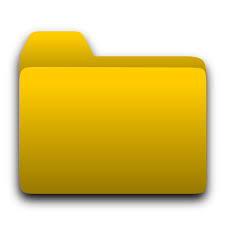
On PC, tool is File Explorer.
Using File Explorer we can select and / or copy any files on PC.
- Recommend collapsing all folder hierarchies in the navigation pane
- Use View tab to select file preview details.
- In Win11 there is a new skin. The ribbon view is ditched. Sorting is easier
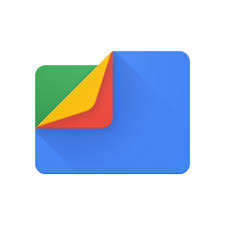
On phone, app is usually called File Manager or similar.
Recommend to choose one that suits your needs.
The app will usually create libraries of files from the same origin or file type. Files are actually stored in a folder hierarchy but this varies from phone to phone so I find that you have to try out the most likely folder. Folders to look for: DCIM = camera images, also Android .> media > Whatsapp for WhatsApp images & videos.
Solution #1. Google Photos

Do you actually need to copy files?
The Google photos app on your phone will automatically back up (sync) all your camera photos to your Google account in the cloud. You can then access any or all of these photos from any other device logged in to your Google account.
To sync all photos and/or videos in WhatsApp from Android phone:
From Google Photos app, select account icon > Photos settings > Backup and sync > Back up device folders e.g. WhatsApp.
If you do not want to upload all your camera images to Google Photos, you can upload them individually by selecting the photo and using the share icon.
To copy files from phone to PC we need to connect them together somehow.
Solution #2. USB Wired connection.
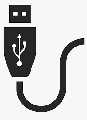
e.g. use phone charger cable
Plug USB lead from phone in to PC. Phone will start charging. Look for phone notification: Allow access to phone data? > Allow
Phone now visible in Windows File Explorer as a connected device in This PC. Any file(s) can be copied from phone to PC or vice versa.
If cable does not work for some reason, How else could we copy files?
We need a way of connecting your phone and PC together.
There’s an app for that!
There are various apps in the Google Play Store that enable you to transfer files between phone and PC over the Wi-Fi network. Often this can be done with a File Manager app (e.g. ASUS File Manager) that will generate an address to type in to your PC browser.
Solution #3. Your Phone app.

For simply copying photos from your phone to PC,
The Microsoft Your Phone app is pre-installed on Samsung Galaxy phones and Windows 10.
On PC search for Your Phone
On phone activate Link to Windows or app. https://www.youtube.com/watch?v=ZBQAcYmzRMY
Step by step instructions here:
How to set up and use Your Phone app on Windows 10 in 2021 – YouTube
Two useful things you can do with the app
- Copy photos from your phone to your desktop
- Run apps on your PC e.g. Spotify
- (also manage calls messages, notifications)
Solution #4. Bluetooth connection.
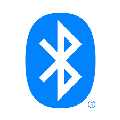
A more powerful way to transfer any files is to use Bluetooth. (=short range wireless connection)
Ensure Bluetooth is enabled on the phone
On the PC Settings > Devices > Bluetooth.
Start pairing if necessary
In PC settings: Send or receive files visa Bluetooth. Choose Send or Receive
Send.
- Select target device.
- Navigate to the file on your PC and Next
- Accept the file on your phone. You can open it or find it in the downloads folder
Receive.
- Go to file on phone. E.g. select image
- Select Share > Bluetooth
- Navigate to folder for saving if necessary
Step by step instructions below
https://www.howtogeek.com/707171/how-to-wirelessly-transfer-files-from-windows-to-android/
P.S. You can use Whatsapp as well
https://www.androidpolice.com/2021/07/02/how-to-send-full-size-images-and-videos-on-whatsapp/
