by Christine Betterton-Jones – knowledge junkie
Thursday, March 10th 2022 – Chris ran through the settings described in the article linked below which you can safely disable. Some may speed up your system, others will reduce the number of annoying notifications:
https://www.cnet.com/tech/services-and-software/turn-off-these-annoying-windows-10-settings/
- File sharing updates
- Annoying notifications
- Start menu ads
- Targeted ads from Third party apps
- Cortana “Getting to Know you”
- Apps running in the background
- Syncing
- Automatic updates
We then Googled “Speeding up Windows” and got this:
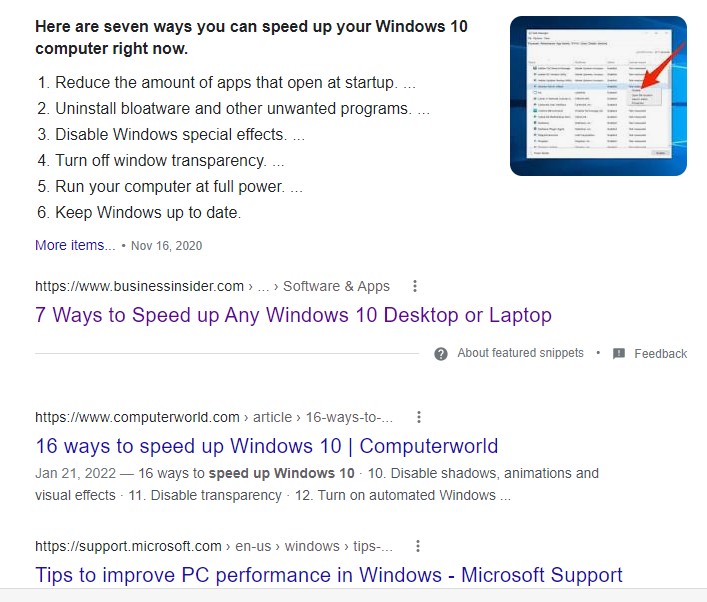
We looked at some tips from Business Insider – including getting rid of special effects – remarking that this might have an effect on low specification PCs. There was no way of knowing if any of these tweaks actually have much of an impact on the average user.
Experience at the Club on Mondays suggested that many “slow” Windows machines were actually infected with Malware, or had had some new software Apps installed recently. People wondered why so many programs were running in the background (my laptop has 38 for example). Do we need any of them running in the background?
One option for following step by step instructions to change settings was to find a YouTube video to follow. You could stop and start this as you went along and it could be easier than trying to read the instructions from a web page.
We left the Club’s Lenovo laptop with many of the settings turned off as suggested… just to see what would happen!
