by Christine Betterton-Jones – Knowledge Junkie
On Thursday March 30th, Club members voted which free bloatware removal tool to use on the JCC’s Lenovo laptop. The tools were recommended in this recent article:
https://helpdeskgeek.com/free-tools-review/7-best-bloatware-removal-tools-for-windows/
- 1. Windows10Debloater
- 2. BloatBox
- 3. AVG TuneUp
- 4. SlimCleaner Free
- 5. WinPatrol
- 6. The PC Decrapifier
- 7. Revo Uninstaller
The tool most voted for was Windows10Debloater (which also works for Windows 11). However, before subjecting the laptop to the trauma of software de-bloating, Chris checked out the other candidates… almost all of which were found to be wanting.
Both Windows10Debloater and Bloatbox turned out to be scripts. That is, they are a set of typed commands which tell the computer what to do. Two problems arise:
1. They are tricky and daunting to use and
2. Anyone can edit them with a simple text processor to make them do nasty things to really mess up your PC. Do not run scripts unless you know what you are doing!
AVGTuneup is a paid for tool, so we disqualified that. SlimCleaner Free got some really bad reviews as a “Potentially Unwanted Program” https://www.pcrisk.com/removal-guides/12319-slimcleaner-pup
…and the PC Decrapifier is not available any more. This is the message on its website:
Sorry 🙁 We’ve decided to discontinue support for The PC Decrapifer and it is currently no longer available for download. The information on this site is for reference purposes. We are not responding to any requests at this time. Thank you.
https://www.pcdecrapifier.com
Winpatrol is an old program and people suggest finding alternative because: “the utility has been discontinued. Apart from this, the current unofficial versions are not receiving any upgrades that can fulfill the user’s growing needs and requirements. Additionally, it couldn’t safeguard user’s devices from Ransomware attacks and it is failing miserably since 2017” https://wethegeek.com/best-winpatrol-alternatives/
Revo Uninstaller Free version seems to work as an general program uninstaller – although it strongly encourages you to buy the Pro version. https://www.revouninstaller.com/revo-uninstaller-free-download/ One blogger wrote: “Revo Uninstaller 2 is a useful tool that helps you quickly delete applications when you decide it’s time to clear some space. The free utility uninstalls applications, as well as the trace elements that can gunk up your PC— bits that a regular uninstall via Windows can often leave behind.”
With that done, Chris went ahead to use a version of the Windows10Debloater script which had been made easier to use with a point and click interface. She followed the easier instructions described in this article: https://lifehacker.com/you-can-get-rid-of-windows-bloatware-with-one-command-1848707156 to download and run the script (ably assisted by Peter) … though not without some hiccups! Here are a couple of screenshots of what we saw:
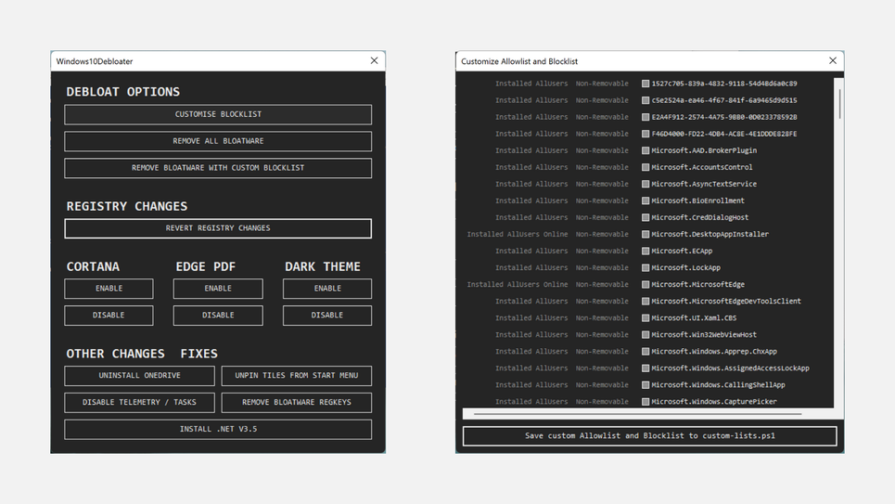
We removed “all bloatware”, disabled Cortana, disabled Edge as a PDF reader, uninstalled Onedrive (it made a backup of the OneDrive contents on the PC), unpinned tiles from the Start menu (The only one left was a Lenovo tile) and removed Bloatware Regkeys. The computer seemed to work fine after this operation —and we will keep an eye on it to see how the slimmed down Windows 10 laptop fares. If there are any major problems, we can always reinstall Windows.
