On Thursday August 18th we looked at how to translate e-mail, web pages and documents using your smart phone, as well as how to tell your doctor where it hurts!
First, make sure you have a translation app installed. Google Translate is provided with all Android phones and iPhone users can get it from the Apple App store. This app is recommended because it is used a lot and learns and improves as it is used. It also deals with many languages and has no ads.
First, make sure you have the correct language pairs set up. Tap on the Google Translate icon and you will see something like this
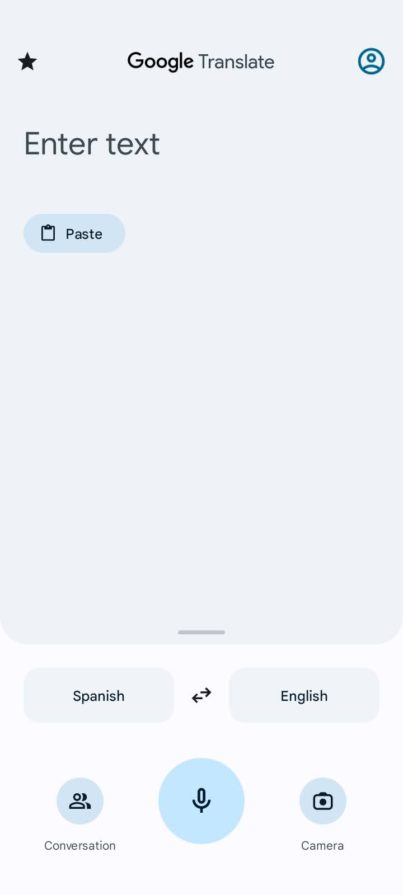
The Person icon in the circle top right enables you to log in with your Google Account, so that you can save your translation history and look at it on your PC for example.
The star top left is so that you can save common phrases and sync them across all your devices.
The area in the middle is where you can type, or paste text which you have copied from another app.
At the bottom we can see the language pairs. In this example, Translate is expecting to receive text in Spanish (left) and translate it into English (right). To swap them round, tap on the two way arrow in the middle.
To change any of the languages, tap on it to see a drop down list to select from.
The Microphone button enables you to speak a phrase to get it translated. It’s very useful when you’re trying to explain something to your doctor and your Spanish isn’t good enough!
The Camera button sends you to Google lens (see last week’s notes – you may have to install Google Lens as a separate app)
Conversation – we will deal with in another session.
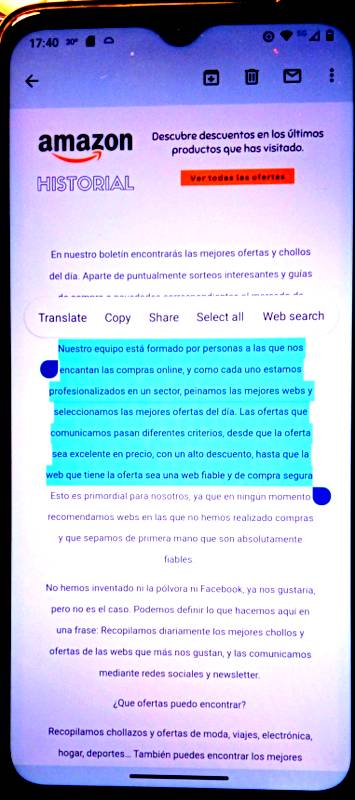
- Open the email you wish to translate
- Press your finger on some of the text which you want to select. It will be highlighted in blue with two little handles at each end.
- Tap and hold the handles and drag them to increase or decrease the selected area.
- Note the menu above the text – in this case we have the option Translate. If you have this option, tap on it.
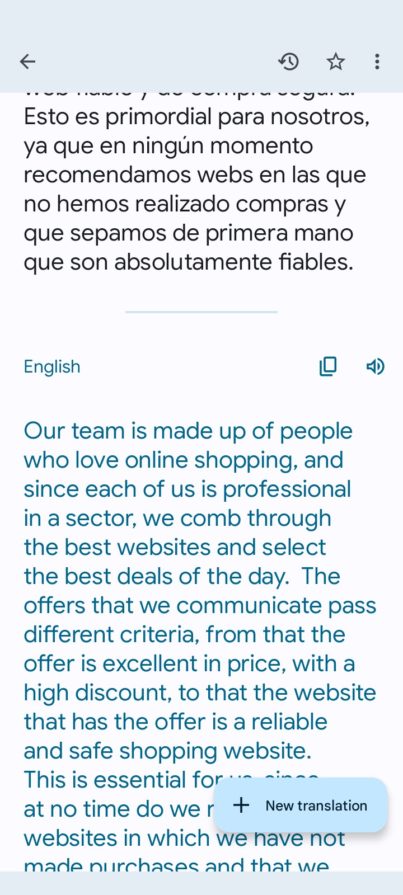
…Email Continued
- You will be asked “Complete action using Google Translate?” Choose “Just Once” or “Always ” and the text will be translated immediately by Google Translate
- If you do not have this option, tap on Copy. Then open Google Translate (see above) and select Paste
- The Icon with the overlapping squares top right, enables you to copy this text.
- The little speaker will play a voice reading the text
- the + New Translation clears everything for a new translation
Translating Web Pages
The two images below are are of the same web page being viewed in a browser. The original Spanish is on the left and a version translated by Google Translate is shown on the right. It’s a great way of getting news about Spain directly from the Spanish media, rather reading a version reinterpreted by the English media. There’s a Google Translate panel at the bottom of the screen-shots. I can switch from the English translation back to the Spanish original at the click of a button. To set this up, click on the “kebab” menu (three vertical dots) at the top right of the browser menu and select Translate from the drop down menu that appears. From here you get the option to translate the page, always translate pages in Spanish, automatically translate pages in other languages etc.

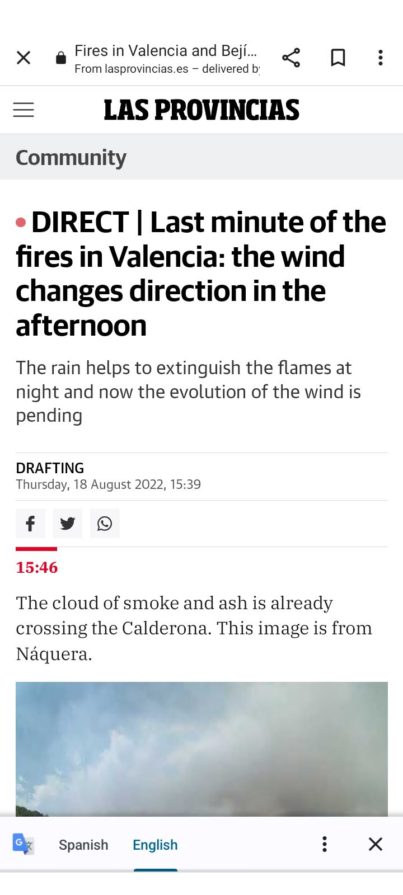
Translate text in Documents and PDF files
Open the document or PDF file by tapping on it in your file manager. Then follow the same procedure as for E-mail (see above) using your finger to select the text to copy and paste into Google Translate. To translate a whole document, it’s best to upload it to Google Drive (topic for another day!) Note: Town halls in this area often send e-mails and documents in Valenciano. In this case choose “Catalan” as the language to translate from. It’s not identical to Valenciano, but close enough.
Other translation Apps
There are many translation apps, most of which are full of ads and many use Google Translate as the translation “engine” in any case. Quality free apps without ads which use their own translation technology include Bing from Microsoft and DeepL. (Chris’s favourite). Please see last year’s presentation on Translation Tools for more information about how these tools work and a comparison of their results. https://javeacomputerclub.com/2021/11/06/translation-tools/
Christine Betterton-Jones , Knowledge Junkie
