On Thursday 13th June we reviewed whether Linux Mint is an alternative to Microsoft Windows. Mint was demonstrated on a 10 year old, low spec laptop. It was no longer possible to use Windows on this machine but the latest version of Linux Mint runs quite well – albeit slowly at first when starting a new program. A member said that their laptop of similar age is now amazingly fast with Linux Mint. About 6 club members use Linux to some extent. Linux Mint is free to install and update. Windows is added to the cost of a new computer and included in the purchase price .
The desktop interface
A number of nice desktop backgrounds are available or you can use your own image. (which does not get stored in some obscure part of the OS).
The Start Menu is functionally similar to the old XP one – from there you can get to any file or program on your computer with one or two mouse clicks. This proves convenient for System Settings where you can easily change for example, the default programs or keyboard language .
The first column normally shows icons for the last 4 programs used, then the program categories, then the Places categories for files ( detail = Documents,Pictures,Downloads etc) and finally computer shutdown buttons. The second column shows e.g. all the programs in the selected category.
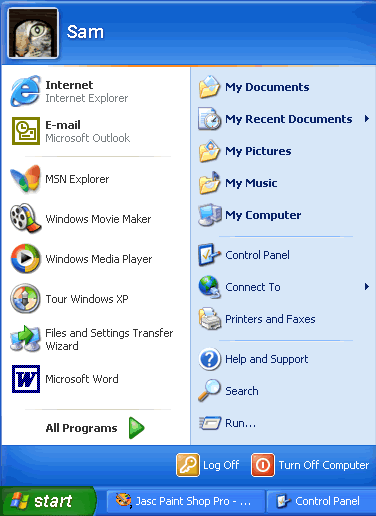
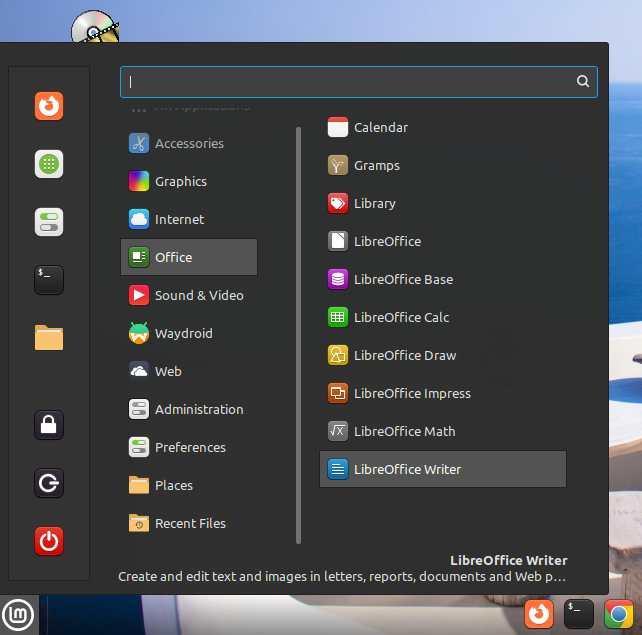
Mint Start
The taskbar – in Mint this is called a Panel. You can easily move it to the top or either side of the screen and there is an option to intelligently hide it when a window needs the screen space. You can easily add a second panel, for example to show notifications at the top of the screen as in Android. A popular extension makes the panel transparent rather than a solid bar.

Programs
There is a selection of programs to support the most common needs included by default. As well as the Libre Office suite and Firefox browser there are programs for email, image manipulation, audio and video playback, IPTV and many more. Additional programs can be downloaded (for free) using the Software Manager, which is analogous to the Apple store or Android Playstore. This avoids the need to negotiate upselling on the dowload website.
Documents are stored on your computer, but you can use cloud storage. e.g. GoogleDrive, Dropbox if you wish.
Linux Mint is easy to use and will support at least the majority – if not all – the programs that the average user needs. Ironically, the main advantages of Linux Mint are due to the fact that it is NOT like MS Windows, i.e. Mint will
- Not require Anti-Virus or hard disk defragmenter programs
- Not advertise services such as Edge browser, OneDrive and Microsoft 365
- Not require users to switch off user tracking and monitoring (in the guise of Privacy settings)
- Never override the user or change the users chosen configuration settings
- and will effectively provide support for the life of your computer.
The main disadvantage of Linux Mint is that it will not run all programs designed for Windows. This will be a problem for very specialised and some proprietary applications e.g. hardware support.
To run a specific Windows based program under Linux, you would need to:
- Look for the program in Software Manager or the suppliers website. Otherwise,
- Google for an alternative program or search Software Manager.
- Try to install the Windows program using Linux Wine (or Winetricks for a few specific programs)
This last option is likely to be rather fiddly and with no guarantee of success.
Finally, to try Linux out on your computer, without affecting your existing system, all you need is a bootable USB stick, available at the club.
Footnote: The day after our session, I found this on youtube
