To find privacy settings In Chrome:
Click on the “Kebab” menu (three vertical dots, top right of the address bar). Select Settings, Privacy and Security. There are umpteen pages of links and settings. It’s worth starting with the “Privacy Guide” . From here you can choose settings for “Make searches and browsing better” – i.e. tell Google more stuff about what you do online (the default is Off); the level of Safe Browsing protection (The default is Standard – if you choose Enhanced protection, more information is sent to Google) Third Party Cookie preferences (Default is Blocked only in Incognito mode) Ad Privacy – this sends you to another page of settings to choose from.
The whole impression is of a surfeit of scattered settings to plough through, some of which are not easy to understand if you’re not a techie, and that they really don’t want you to stop sending information to Google.
However, some privacy can be found using Incognito mode browsing. This is reached via the Kebab menu. Select New Incognito Window. Here’s what Chrome tells you about it:
Others who use this device won’t see your activity, so you can browse more privately. This won’t change how data is collected by websites you visit and the services they use, including Google. Downloads, bookmarks and reading list items will be saved. Learn more
Chrome won’t save:
- Your browsing history
- Cookies and site data
- Information entered in forms
Your activity might still be visible to:
- Websites you visit
- Your employer or school
- Your internet service provider
Block third-party cookies : When on, sites can’t use cookies that track you across the web. Features on some sites may break.
Blocking Third Party Cookies is set to On which is something positive!
To find Privacy settings in Edge:
Click on the Kebab menu (three horizontal dots). Select Privacy Search and Services. This is what you see:
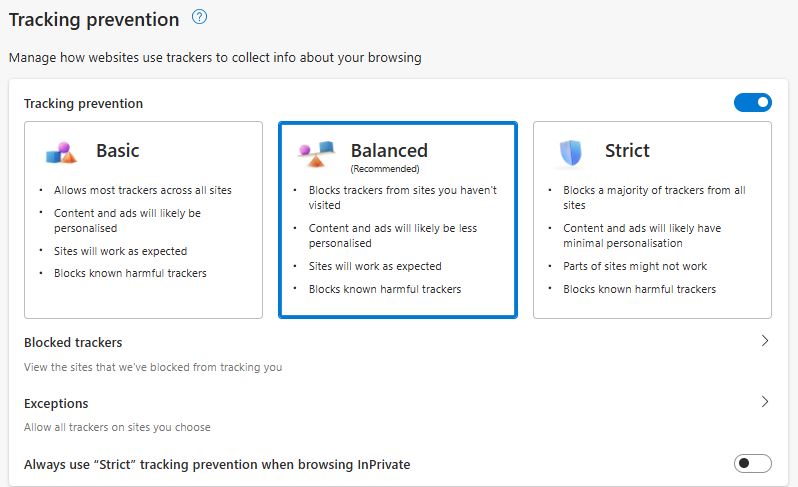
This seemed to be more informative than Chrome. Note: “InPrivate” is Edge’s equivalent to Chrome’s “Incognito mode“. The page content raised the question: “What are Trackers?” Chrome hadn’t mentioned them by name. Peter suggested we try the AI search engine Perplexity https://www.perplexity.ai/ to find out. Chris asked it “What is an Internet Tracker” and received a detailed answer with references. Here’s the beginning of the answer:
Internet trackers are tools and technologies used to collect information about users’ online activities and behaviors. Here are the key points about internet trackers:
What are Internet Trackers?
Internet trackers are pieces of code or scripts inserted into websites that gather data about visitors’ interactions and browsing habits1. They come in various forms, including:
IP address tracking: Monitoring your device’s unique network identifier
Cookies: Small text files stored on your browser to remember information about your visit2
Web beacons: Tiny, invisible images that record your activity on a webpage23
Browser fingerprinting: Techniques that identify your unique browser and device characteristics23
Perplexity continued to detail how trackers work, why they exist, how prevalent they are (very) and privacy concerns. Ask Perplexity yourself to see the full answer !
The Daily Mail Challenge!
We then tried an Advertisement Blocker, Adblock extension in Chrome and Edge to see if it worked with the DailyMail website https://www.dailymail.co.uk/. This normally insists that you either “View Mailonline with personalised ads” or pay a subscription to read it without ads. When Adblock was used to try and block the ads the site complained “Disable your Adblocker!” Richard W. said in his experience Adblock works with the Firefox browser on this website. Indeed, FireFox actively encourages the use of Adblockers: https://www.mozilla.org/en-US/firefox/features/adblocker/ while Google is doing its best to disable adblocker support in Chrome : Google looks to be fully shutting down unsupported extensions and ad blockers in Chrome – which might push some folks to switch to Firefox
We then used the privacy-enhanced browsers DuckduckGo https://duckduckgo.com/ and Brave https://brave.com/ to look at the Dailymail site and bingo! They both let us view the website without ads …and without having to pay anything. We looked at DuckduckGo last week – Here’s some information about Brave:
Brave is a free and open-source web browser developed by Brave Software, Inc. based on the Chromium web browser. Brave is a privacy-focused browser, which automatically blocks most advertisements and website trackers in its default settings – Wikipedia
Bravo Brave, Firefox and DuckduckGo!
Chris Betterton-Jones – Knowledge Junkie
