On Thursday June 9th, we looked at what cloud storage is, dug into Dropbox and installed OneDrive on Chris’s laptop. A quick poll of Club members present revealed that they used Google Drive (which includes Gmail), OneDrive, icloud and Dropbox (There are many other cloud service providers).
First we watched a short YouTube video. “What is the cloud? | CNBC Explains”
https://www.youtube.com/watch?v=i9x0UO8MY0g
Then we discussed some blurb Chris had found on the Internet:
What Is a Cloud Storage Service?
A cloud storage service allows you access to storage space in the cloud. “The cloud” refers to computer servers that are accessed via the Internet, and the software and databases that run on those servers. They are located in data centers all over the world. You will be able to access the files you store there when you are connected to the internet. This means, you will be able to open files from any device or computer, unlike when you save documents on your computer.
What are the disadvantages of a cloud storage?
- You Need an Internet Connection. To use the cloud, you need to be connected to the internet. …
- Extra Storage Space Comes at a Cost. This isn’t really surprising, as very few online services are fully free. …
- Security and Privacy Concerns With Some Providers.
How reliable is cloud storage?
Cloud storage can be much more reliable than using your computer’s hard drive or an external device, such as a USB drive or external hard drive. Computers can crash and devices can get lost or malfunction. Plus, in the event of a fire, flood, or other disaster, you may completely lose the devices where your files are stored.
Is my information safe on the cloud?
While there is always the chance that a very advanced hacker may be able to access documents on the cloud, cloud storage is a very safe storage option. Information saved on the cloud is encrypted to keep it private and confidential. An encryption key would be necessary in order for someone to access your documents.
The security measures implemented by cloud storage sites are much greater than what you can find on most home computers, making it safer for you to store your information on the cloud than on your computer’s hard drive. Your data are stored in more that one location, making is safe should a server go down.
What steps can I take to ensure the files I store on the cloud are safe?
One of the most important things you should do is to ensure you create a very secure password. Use a unique password for your cloud storage site that you haven’t used on other websites. If you’re storing very sensitive or important information on the cloud is to sign up with two different cloud platforms. This will ensure you will still have access to your files in the event they are somehow lost from the platform you use.
Where is cloud data actually stored?
Traditionally, information you save on your computer is stored on the hard drive, USB drive, CD, or (long ago) floppy disk. With cloud storage, your information is stored on servers that are owned by the storage companies. You can access the files you store on the cloud by connecting to these servers over the internet.
Can you access files on the cloud from any device?
Yes, this is one of the biggest benefits of storing your files on the cloud. Rather than being connected with any one computer, your files can be accessed from whatever device you are on.
Since you can connect to your cloud storage site over the internet, you can pull up a file whenever you need it. Traditionally, you would need to have your computer handy, or at least remember to bring your external storage device, such as a USB drive, with you. With cloud storage, this isn’t the case; you can simply log on to your account and be able to access the files you need.
Will using cloud storage clear up space on your hard drive?
Sometimes…, using a cloud storage provider can free up space on your hard drive. Instead of needing to keep physical copies of your documents on your computer, you can save them to the cloud. This means that you can delete these files from your computer and clear up space on your computer’s hard drive. (But see note on DropBox desktop App)
DropBox – The Free plan gives 2GB of storage, (but if you signed up some years ago, you may have a lot more – Chris has 7.25GB) . With the Free plan you can sync to three devices. The Windows Desktop app mirrors the cloud hosted DropBox folder on your PC – therefore files are available off-line. We looked at Chris’s DropBox in the DeskTop App

If you “unlink” the desktop App from Dropbox in the cloud, the files remain on your PC, though they are no longer updated in the cloud. To look at the files on-line, fire up your browser go to: https://www.dropbox.com/home and log in using your Dropbox username (usually your -email address) and password.
We installed OneDrive on Chris’s Windows laptop, choosing to put her Documents folder into OneDrive. It’s interesting that the location of the Documents folder on the PC (previously \Chris BJ\) was moved to a subfolder called OneDrive.
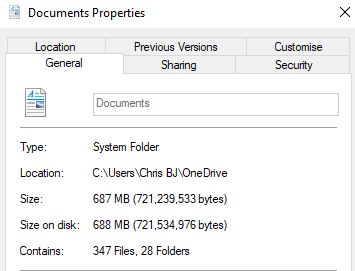
Files shown in the OneDrive folder which have been uploaded from another device are shown with a little cloud next to them. If you are connected to the Internet, they can be accessed by clicking on them in the usual way.
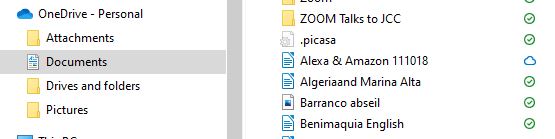
There’s plenty more to explore with OneDrive and we’ll be having a presentation on the pros and cons of using OneDrive shortly… Watch this space!
