Last Thursday, January 19th we looked at some of Gmail’s powerful tools to help you organise your e-mails. Chris emphasised that you can use Gmail to manage multiple e-mail addresses, even those not hosted by Google (you need to import them into the interface) and you can open them simultaneously in different tabs.
We looked at creating filters and labels – and there are loads of ways of doing this. Chris selected an e-mail and used the kebab menu (three vertical dots) to open a drop-down menu which gave the option to “Filter messages like these”
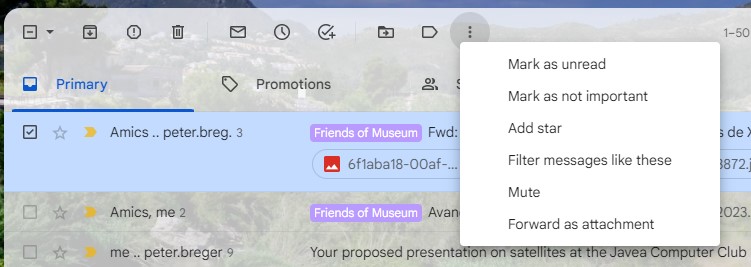
Google suggests a different way using the Search Box: https://support.google.com/mail/answer/6579?hl=en#zippy=,create-a-filter
This YouTube video tells you all you need to know about filters and labels! https://youtu.be/CuTJRvjYzlQ
We played around showing how you can filter on just a domain name rather than a complete e-mail address. e.g. myshop.com rather than info@myshop.com; how you can use labels to dig up e-mails from the distant past, how to change the colour of labels and retroactively label e-mails which match a filter.
We also discussed and experimented with an interesting feature of Gmail :
• Gmail ignores all full stops in the username part of the address.
• Gmail ignores any text after a + sign and before the @ sign
Several members had experienced receiving unsolicited e-mails from various companies, sent to their Gmail inbox, but to the “wrong” address with a dot in it e.g. fred.bloggs@gmail.com rather than fredbloggs@gmail.com. This happens when someone has signed up on a website using your e-mail address by mistake and happens to have put a dot in it, thinking the address they entered was theirs.
” If you’re receiving email notifications about an account that doesn’t belong to you, it’s possible that someone tried to add your email address to an account or create a new account using your email address. If you have a Facebook account, you can add your email address to your account. This will remove the email address from any other accounts it’s associated with.
If you don’t have a Facebook account, you can stop getting these messages by clicking the Unsubscribe link at the bottom of any of those emails.”
The problem is theirs since they won’t receive any information from the site they think they have signed up for. https://auxmode.com/support-knowledge-base/im-receiving-email-notifications-account-doesnt-belong/ Don’t worry, your e-mail address has not been compromised since they don’t have your password!
You can use how Gmail ignores text after a plus sign (+) to create variations of your email address which will all arrive in your current inbox. Just add a plus sign (+) and any word before the @ sign in your current address. Messages sent to your current address or any variation with the plus sign, go to your current inbox. You can then set up filters to route or handle the messages based on the address.
e.g. If your Google email address is jbloggs@gmail.com, you can:
• Sign up for newsletters with jbloggs+news@gmail.com
• Let prospective clients or customers contact jbloggs+questions@gmail.com
You can then easily find, filter and label messages sent to each address https://support.google.com/a/users/answer/9282734?hl=en#zippy=%2Clearn-how
For more tips and tricks see: 40 Gmail Tips and Tricks To Supercharge Your Email
Chris Betterton-Jones – Knowledge junkie
