Taking a video: Most modern smartphones have several camera lenses e.g. my Motorola has a triple camera that consists of 48 MP (wide) + 5 MP (ultrawide) + 2 MP (macro).
To take a video, turn on your smartphone camera and select Video from the options. It is worth checking the camera setting options e.g. Aspect ratio – This can be 3:4 or cinemascope 9:16; microphone on or off; frame rate 30 fps (frames per second) or higher (Higher means a smoother video but larger file).
Many people tend to take videos with their camera held vertically, however, if you are taking landscapes or a panorama it makes more sense to turn the phone sideways and take the video in landscape mode. It will then have the right aspect ratio for viewing on a PC screen or TV. Also, if you are panning a view, pan slowly.
Storage: When you take photos or videos with your smartphone these are stored in a folder called DCIM (Digital camera Images). This is the case both for Android and iPhones. (Note, some file managers hide the name of this folder from you and may call it “camera”)
If your phone is configured to back up photos automatically to the cloud (the default) then everything in the DCIM folder, including videos, is backed up there. In the case of Android devices, the cloud storage will be Google Photos. Apple devices sync with iCloud.
However, video files can be quite large and could quickly fill up your cloud storage. Unfortunately, there’s no option (at least with Android phones) to automatically backup (synchronise) only photographs, leaving out the videos. So you have to use a workaround. To save space in the cloud either:
- Turn off automatic photo backup and upload the image files manually — or
- Keep automatic backup turned on, but move the large videos out of the DCIM folder into another folder on your phone, then delete the backed-up copy from the cloud storage.
WhatsApp videos and images are stored in another folder. If you watch a WhatsApp video someone has sent you, it will be downloaded to your phone. You can choose to back up all your WhatsApp chats to the cloud, but this will consume precious storage space there.
Sharing and Editing: Most people share unedited video clips using WhatsApp. However, this compresses the video files and may pixelate them. Clips can also be uploaded to YouTube for sharing, YouTube also compresses video files but provides tools for editing them online once uploaded, and they are stored there for future reference. There are various sharing options: Private; Anyone with the link (unlisted) or Public (listed). If you want to share a video in its original quality then upload it to a file-sharing service such as DropBox, or use a service like WeTransfer to send it.
You don’t have to download the video files from your phone to a PC for editing – there are now powerful phone apps which provide the tools and resources to create videos with music, transitions, stickers and sound and other effects.
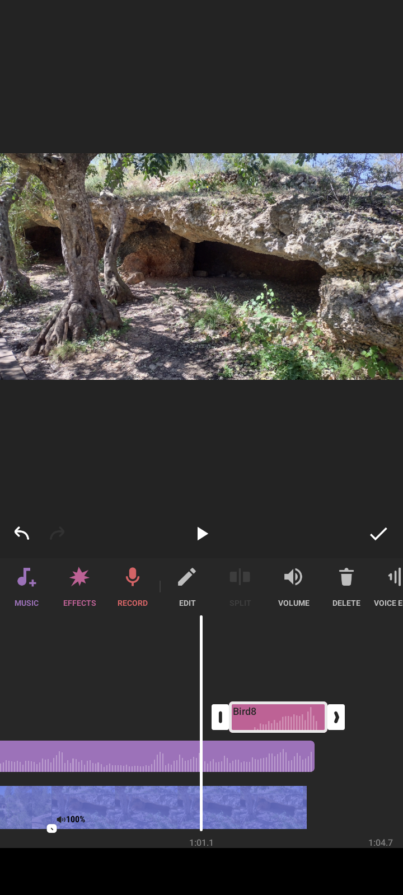
Chris briefly demonstrated the free phone app InShot https://inshot.com/ and quickly created (and messed up!) a short video from a combination of video clips and photos taken on her phone during a short hike behind Pedreguer. The app is great fun! (It works on both Android and Apple phones) ..and is best to use one of those screen tapper pens rather than a fat finger.
Here’s a screenshot of INSHOT in use – The video is displayed above. Below we can see some of the editing options.
The timeline is at the bottom. Three elements are visible. From top to bottom, there’s the birdsong, (which needs to be moved!), the music (purple) and the video (blue)
I used the app to add some music, text, a detail highlighter, a sticker and birdsong and played around with different transitions. These are but a few of the features of the free version of this App- (Music – Mari Samuelson – Einaudi Una Mattina. From YouTube)
See below for the finished product on YouTube. Note: YouTube compressed the video which was 1080p and about 90MB, so some of the original quality has been lost.
Chris Betterton-Jones – Knowledge Junkie
