Your Browser is your interface with the Internet: Web pages, online media, social media and often e-mail.
There are several different competing browser programmes. Many have versions for Windows, Android, Apple and Linux so that you can synchronise things such as bookmarks across your different devices.
Over the years browsers have acquired more and more features, and those which have been popular in one browser are often copied by another.
The Big boys are:
- Microsoft Edge (promoted in Windows)
- Chrome (promoted by Google especially in Android and on Windows and Apple)
- Safari (Apple’s browser for iPhones and iOS)
- Firefox (promoted by the Mozilla Foundation – considered the best for security)
Chrome, Edge and some of the lesser-known browsers such as Opera, Brave and Vivaldi are based on the open source “Chromium” browser. This means that they can use the same Add-ons and Extensions (Small apps designed to enhance a browser’s capabilities).
Firefox and Safari are programmed differently, so the Add-ons have to be specially programmed for them.
Here’s one pundit’s account of which is “the best” browser
https://www.highspeedinternet.com/resources/best-web-browsers
Here are some lesser-known ones:
Vivaldi: https://vivaldi.com
Windows, Mac, Linux, Android and iOS. Very good for personal customisation with a useful sidebar, a Speed dial Start Menu and good Tab management. It also has a configurable Ad blockler.
Brave https://brave.com
Windows; macOS; Linux; Android; iOS. Good for privacy and it has a great Ad and tracker blocker (See below)
Opera https://www.opera.com Android, Linux, Microsoft Windows, macOS, Has a built-in VPN – good for geo-blocked sites.
The choice is yours, and you can use more than one !
There are many ways of using your browser more efficiently to avoid faffing about. It’s worth trying out some of the lesser-known features which could make life easier and more productive.
Basic browser settings
Manage your home page(s)
Via browser settings
Manage your default search engine
Via browser settings
Manage your Tabs
- Re-arrange Tabs
- Group tabs
- Close selected tabs
- Check Tab settings
- e.g. show tab thumbnails/preview
Hot tip: Show a Page in a new Window or as a standalone app (Edge and Chrome)
https://www.pcworld.com/article/1511493/11-web-browser-tricks-for-power-users.html
Turning websites into standalone desktop apps can be a huge efficiency booster, especially for app-like websites such as Gmail, Google Keep, Notion, and Raindrop. Instead of getting all the usual web browser clutter, you can launch these sites in free-standing windows that show nothing but the actual web content. You can also add them to your desktop, Start Menu, or taskbar for easy access, and quickly switch between them with the Alt + Tab menu in Windows.
Here’s how to create a desktop app out of any website:
In Chrome, Vivaldi, and most Chromium-based browsers: In the vertical “…” menu, click More Tools > Create Shortcut, then make sure Open as window is checked.
In Microsoft Edge: In the “…” menu, click Apps > Install this site as an app.
This is useful for websites which you use as tools, such as a PDF converter .
Manage your bookmarks (Favourites in Edge)
- Show / hide the Bookmark Toolbar
- Organise them in folders
- Clean them out once in a while!
Extensions – Add-ons
Print Friendly https://www.printfriendly.com/extensions/chrome : The easiest way to create printer-friendly and PDF versions of web pages. Easily remove ads and navigation before you print.
Fakespot – for Chrome, Safari and other browsers.
https://www.fakespot.com Use AI to detect fake reviews and scams Supported on Amazon, eBay, Walmart, Bestbuy, and many more.
Why not try a different browser?
Apart from providing an additional option for browsing the internet, the main reasons for selecting a second browser are either functional or the intention to improve speed and privacy.
Note whatever browser you use, your choice of search engine is a major factor in avoiding your internet browsing being tracked. For example DuckDuckGo states:
DuckDuckGo doesn’t track your search history, nor do they store your IP address and user information. Unlike Google, the search engine doesn’t collect and share your inquires with advertisers, so you won’t be targeted based on what you’re searching for.
Note that Chrome’s Incognito Mode feature only hides your activities from other people using the same device and browser.
The relatively new Brave Browser is worth considering
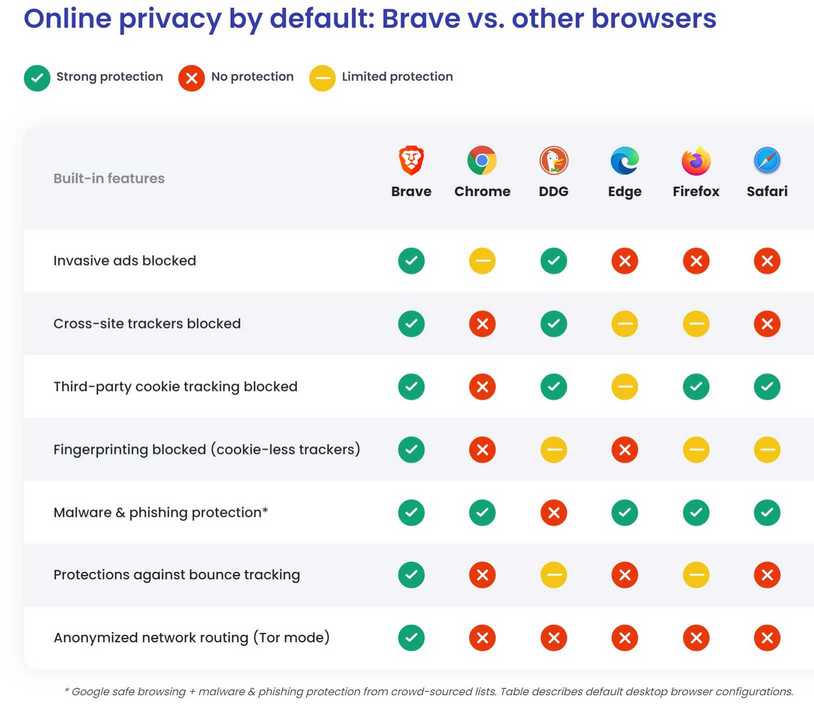
The Brave browser
- Blocks most ads and tracking by default. see above
- It displays the number of Ads and trackers it has blocked
- The practical outcome of ad blocking is that it is often easier to read long articles on the web which otherwise would jump around as you are reading
- It uses Brave private search by default rather than raw Google.
- It is based on Chromium so Menu options for example are almost identical to Chrome, making it easy to use for Chrome users.
You can find more information here and a review here.
Here are some browser-specific articles
Chrome
https://blog.google/products/chrome/google-chrome-organize-expert-tips/
Firefox:
https://www.popsci.com/advanced-firefox-hacks/
Edge
Better Than Chrome: 21 Hidden Tricks Inside Microsoft’s Edge Browser | PCMag
Vivaldi
https://tips.vivaldi.net
This website has loads of tips about ALL browsers: https://www.webnots.com/life-hacks/browsers/
Here you can get tips and tricks for all browsers and learn how to troubleshoot various errors on browsers. We have more than 100 articles on Google Chrome to learn the complete features of the browser. Also, you can learn other popular browsers like Mozilla Firefox, Apple Safari and Microsoft Edge
The site has a useful search box:
