On Thursday, November 7th, we looked at how to get rid of OneDrive on a Windows PC while saving your documents and other personal files.
When Windows is installed on a PC, Microsoft does everything it can to encourage you to install its cloud storage service, OneDrive. It calls this a “backup” – but this is a misuse of the term. A “backup” is “a copy of a file or other item of data made in case the original is lost or damaged.” (Oxford languages) whereas the Onedrive app is file storage in the cloud which is synchronised with files on a user’s PC (s) and other devices. This means if you delete a file from Onedrive on your PC or from any of your devices linked to Onedrive, it is deleted – gone, kaput. There is no backup copy.
Read this linked article to understand how everything can get into such a mess: Is OneDrive moving all your files? How to take back control of your Windows storage – 3 ways
In addition, many members find that the free 5GB storage given by Microsoft quickly fills up, especially if they have many photos and videos, and they are then badgered to pay for more storage space.
We found that in File Explorer’s Navigation pane, Onedrive Personal seems to duplicate the file folders seen in This PC
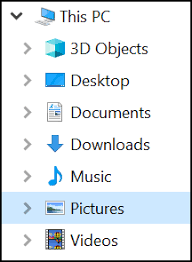

This was somewhat confusing, especially since some of the files seemed to be different. This was not surprising since Chris had two Windows PCs sharing the same Onedrive. The files in the Onedrive Personal folder had little icons next to them. This is what they mean:
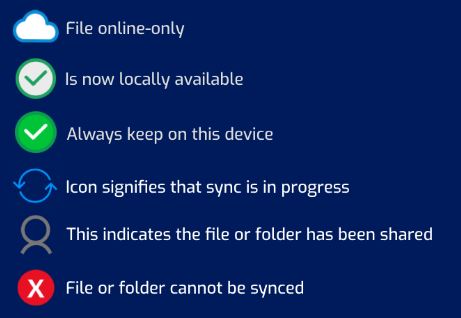
We looked at the Onedrive settings, which allow you to pause and manage file synchronisation. Finally, we uninstalled Onedrive from the computer via Start menu / Settings /Apps .
This removed Onedrive from the Navigation pane, leaving This PC and its subfolders. However, on close examination, we noticed that the files in This PC > Documents were actually still stored in a subfolder named “Onedrive” ! See highlighted paths in the image below.
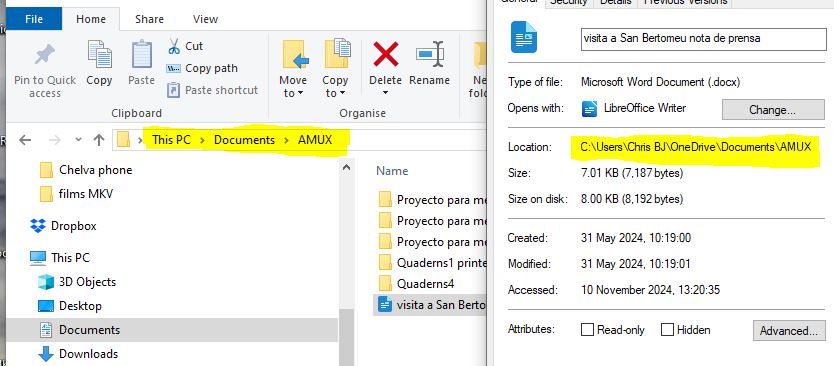
Although the files could be copied and moved elsewhere, we could not delete the Onedrive folders from the PC. Still, no matter, – the insistent nagging to “backup” everything to Onedrive was gone.
The good thing is that the files stored in Onedrive up in the Cloud can still be accessed by signing in with your Microsoft account on-line: https://www.microsoft.com/en-us/microsoft-365/onedrive/online-cloud-storage
You can delete and download files from the website, and even upload new ones without fear of messing up the content on your devices because having uninstalled the app on the PC, OneDrive is no longer synchronised. This means you can use OneDrive like a real backup service! In addition, you can create Microsoft Office Online documents for free.
Now, that’s the way to use OneDrive!
Christine Betterton-Jones – Knowledge Junkie
