Windows 10 – and quite a few other Microsoft products are due to “retire” in 2025. https://learn.microsoft.com/en-us/lifecycle/end-of-support/end-of-support-2025
On Thursday, November 21st we discussed the options available for Windows 10 users who own PCs which cannot be officially upgraded to Windows 11. We used this article as our guidebook: https://www.zdnet.com/article/your-windows-10-pc-cant-be-upgraded-you-have-5-options-before-support-ends-in-2025/
- Ignore the end-of-support deadline completely: This means you will get no more security updates from Microsoft and leave your PC open to attack. However, independent software designed to protect against vulnerabilities is already available. Doubtless, more (hopefully open source, and therefore free) tools will be about when the dreaded day arrives. But dare you take the risk?
- Buy a new PC: This will be Windows 11 compatible. Microsoft is keen for people to purchase new “Co-Pilot Plus” PCs and is launching full-screen prompts on Windows 10 PCs (at least in the States thus far) https://www.theverge.com/2024/11/20/24301768/microsoft-windows-10-upgrade-prompt-copilot-plus-pcs “…some Windows 10 users have noticed these new fullscreen prompts, and Microsoft is using them to suggest you can “do more with a new Windows 11 PC” or “level up to the new Copilot Plus PCs” to get “the ultimate Windows 11 experience.” Like the prompts earlier this year, the read more link goes to a promotional site that includes links to new Windows 11 PC” You could purchase a second-hand Windows 11 PC, or “… rent a new virtual PC by signing up for Windows 365, which allows you to connect remotely to your own Windows 11-powered virtual PC in Microsoft’s cloud. A Windows 365 subscription works on Windows 10 and includes extended security updates for the host PC for up to three years. Windows 365 isn’t cheap, but it costs less than a new PC. ” (Note …up to three years, could mean no support at all!)
- Ditch Windows completely: It seems a shame (and is not green at all) to throw away a perfectly good PC. You could install a version of Linux instead of Windows as the operating system. Linux is free and Open Source (supported by a community of programmers). Chris demonstrated Linux Mint ver 22 running on a 15-year-old (2009) Dell laptop.
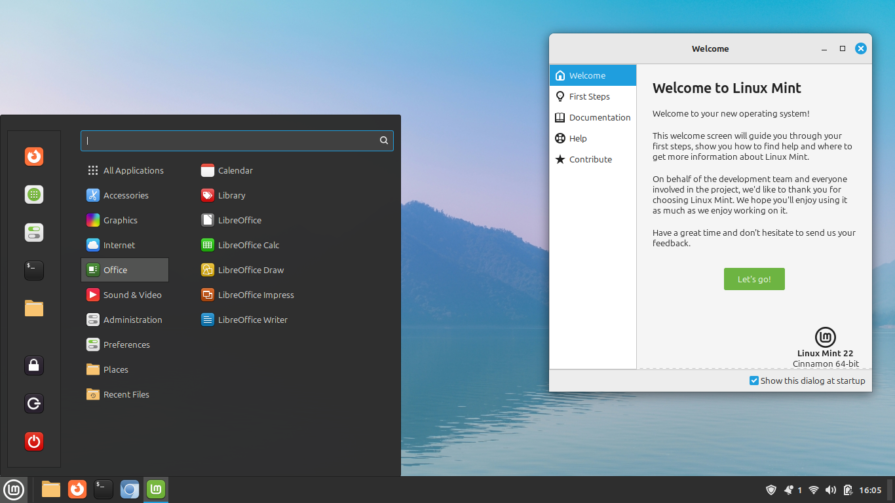
She pointed out how the layout was similar to Windows, with the start button and menu on the left and the taskbar along the bottom. However, the menu is much more logical than that of Windows, with application programs being grouped and categorised according to their functions, rather than alphabetically as per Windows. This includes a category called “Places” with links to personal file folders. Many programs such as LibreOffice and VLC Media Player, have versions which run under Linux (“Cross-Platform” programs) and there are tens of thousands of others to choose from which should suit most peoples’ needs. In addition, there’s no built-in AI and you don’t get nagged by pop-up notifications and ads all the time.
The Internet browser pre-installed with Mint is Firefox, but you can install your browser of choice e.g. Chrome.. even Microsoft Edge (if you have to). Chris has installed “Chromium“, an open-source version of Chrome only because it seems better at playing online videos on this old PC than Firefox. The browsers look and behave the same way as they do under Windows and since most of us do most things through browsers e.g. e-mails it should be easy for a Windows user to switch to Linux Mint.

Some pundits recommend using Chrome Flex OS, but Google is messing around with that – so perhaps that’s not such a good option. One pundit dumped his laptop altogether and switched to a tablet: https://www.tomsguide.com/tablets/android-tablets/i-replaced-my-work-laptop-with-the-biggest-android-tablet-you-can-get-3-lessons-i-learned
4. Pay Microsoft for security updates: For $30, home users can receive security updates for an extra year, with the support deadline being October 2026.
5. Upgrade your ‘incompatible’ hardware to Windows 11 This works with some PCs but requires some fiddling about. See: https://www.zdnet.com/article/how-to-upgrade-an-incompatible-windows-10-pc-to-windows-11-two-ways/ Here’s one expert user’s experiences of running Windows 11 on incompatible PCs over 3 years: https://arstechnica.com/gadgets/2024/10/what-i-learned-from-3-years-of-running-windows-11-on-unsupported-pcs/ Here’s his conclusion: “Especially for PCs that only miss the Windows 11 support cutoff by a year or two, you’ll get an operating system that still runs reasonably well on your PC, should still support all of your hardware, and will continue to run the software you’re comfortable with. Yes, the installation process for Windows’ annual feature updates is more annoying than it should be. But if you’re just trying to squeeze a handful of years out of an older PC, it might not be an issue you have to deal with very often. And though Windows 11 is different from Windows 10, it doesn’t come with the same learning curve that switching to an alternate operating system like ChromeOS Flex or Linux would.“
Those are the options – Take your pick! –
Chris Betterton-Jones – Knowledge junkie
