
On Thursday, February 15th we discussed whether you could do all your computing tasks in a browser. A quick survey indicated that most people used their laptops and phones to deal with email, messages and to browse the Internet. All things you can carry out in a browser. Many prefer to use a laptop or desktop for most tasks rather than a phone simply because of the large screen and keyboard. Members were reminded of a JCC 2019 presentation entitled “A Toolbox in the Cloud” which categorised a large number of online tools, many of which function entirely in the browser, so there’s no need to download or install any program to manage PDF files, create documents, edit images. etc. The list gets longer by the day. https://javeacomputerclub.com/2018/03/22/316-2/ Using the toolbox in the Cloud (updated !) Free stuff
Some queried whether online image editing could deal with layers. Chris looked at Pixlr Express https://pixlr.com/express/ and found that it could. Here’s a screenshot of a photo loaded into the editing window (It’s displayed in a browser)
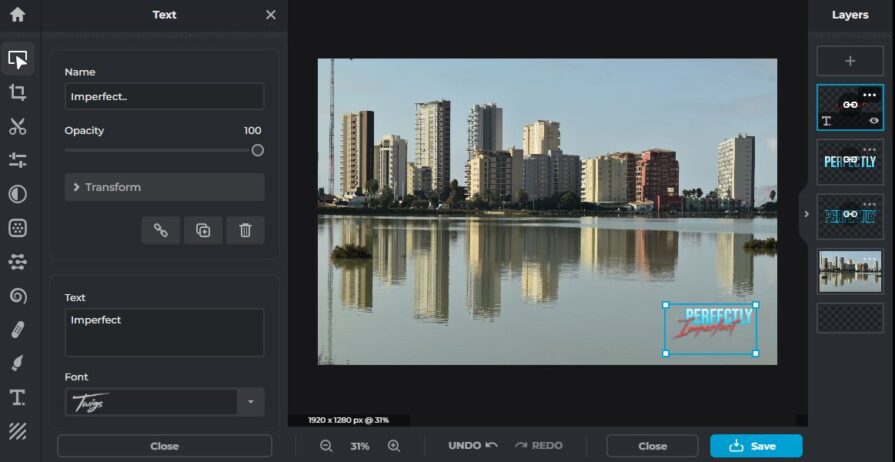
When it comes to videos, ClipChamp (now owned by Microsoft) has a similar interface with a wide variety of editing tools including filters, transitions effects. etc. By the way…
“There are no limits to the size of input files you can add to a Clipchamp project. However, in some cases, you might encounter performance or loading issues when working with larger files. This can depend on:
- the overall size and length of the video
- the complexity of the video project
- the available memory/RAM of the computer that Clipchamp is accessed on
- the available disk space on the computer
- the CPU and graphics card of the computer)

This is interesting since it indicates that the video manipulation is being done by the user’s computer and not by the server in the cloud accessed through the website in the browser.
We remarked that fiddling around with Google Photos online can be a frustratingly slow process – even on a high-speed internet connection.
We looked through the apps which were installed on Chris’s laptop. There was LibreOffice and most of the others were associated with image and video manipulation. Chris had a project where she wanted to record a video with sound which was being played online, extract the audio to create subtitles, translate the subtitles into English and re-“mux” the English subtitles with the video. To achieve this she had to use a combination of programs installed on her computer, and online tools.
We looked at Chromebooks – which had been touted as being simple and easy to use, and cheap alternatives to laptops in schools. They run Chrome Os and most of the apps are accessed online through the browser. What are the advantages & disadvantages of Chromebooks https://blog.edupassport.io/2023/11/what-are-the-advantages-disadvantages-of-chromebooks/ However, the HP Elite Dragonfly can set you back $2,385 (US) – not cheap!
Although there are more and more online tools, not everything can be done in a browser (yet), and some computing oomph is still required. Just look at those powerful PCs configured for playing online games. ….and of course, it’s a basic requirement that a decent Internet connection is necessary to do anything useful in a browser!
Chris Betterton-Jones – Knowledge Junkie
