
On Thursday 17 April we looked at Google Alerts and aspects of Gmail – Chris should really have read the following article before the discussion because it explains a lot more about Google Alerts than she had any clue about! How to Set Up and Optimize Google Alerts: The Ultimate Guide You do need a Gmail account to use Google Alerts. You can choose various different sources such as News, Blogs, Web, Video, Books, Discussions and Finance. e.g. You could get an alert for any new videos about a music band you’re particularly interested in. The article also explains how to format the query with inverted commas, plus and minus signs (Boolean search operators – for info on those see: The Beginner’s guide to Boolean Search Terms)
Back to school!
We looked Gmail on the desktop in a browser:
- Showing and hiding the menu on the left (click on the hamburger menu top left corner) ,
- Starring and removing stars from individual and whole bunches of e-mails. This article says it all, as well as how to search for emails bearing different coloured stars: Star e-mails in Gmail
- Finding out how “Snooze” works: See Snooze e-mails until later Remember – if you set a time, use a colon to separate hours and minutes – any other character doesn’t work!
- Forwarding e-mail attachments without forwarding the e-mail itself. It’s simple when you know how – just click on Forward and edit and delete all the stuff you don’t want from the original e-mail. To change the subject line – click on the down arrow next to the “From” name and select Edit Subject
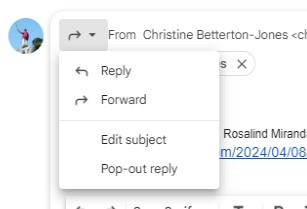
5. Keep: This is a handy way of making notes and lists “before I forget…”. The notes are synchronised between the smartphone app and desktop browser versions https://keep.google.com/. An icon for the browser version of Keep is shown to the right of Gmail on the desktop (little light bulb). Click on it to see your Keep notes open in a window (see image below). You can save links and photos as well as text. It can also be very useful for shopping lists that can be shared by couples. For more see: https://www.google.com/keep/
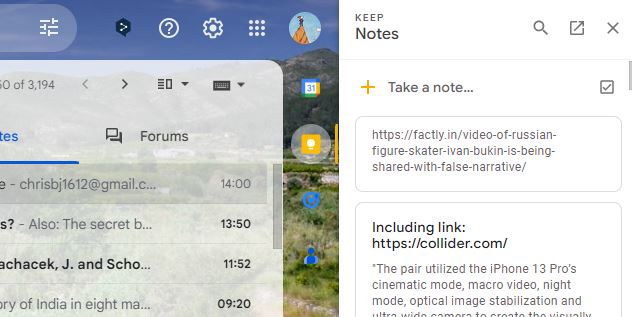
6. Calendar : More work to be done on this – Chris seems to have duplicate and even triplicate birthday notifications…
7. Tasks: More work needs to be done on this too. Chris seems to have a problem managing her tasks!!
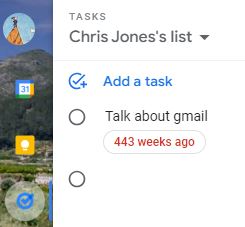
For some guidance on tasks See: Learn about Google Tasks https://support.google.com/tasks/answer/7675772
Chris Betterton-Jones – Knowledge junkie
