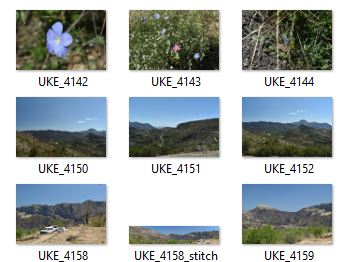
Last Thursday 25th April, we looked at getting stuff, mainly photographs, off your phone and onto another device (say a laptop). Some people use a USB data cable, or a wireless App for file copying between Android and Windows devices using Windows Explorer. Other people e-mail photos to themselves – this unnecessarily clogs up e-mail storage. However, the easiest way to manage photos taken with your phone is to automatically synchronise, or backup the images to cloud storage. With an iPhone, you’d use iCloud or Google Photos – with an Android phone, Google Photos.
Looking at photos on your phone:
Many Android phones have an app called “Gallery” to view images stored in the phone. A more useful way of looking at images and other files stored on your phones is to use “Files by Google” – which is available from the Play store:https://play.google.com/store/apps/details?id=com.google.android.apps.nbu.files&pcampaignid=web_share Among many other features, it categorises files in an attractive and useful way.
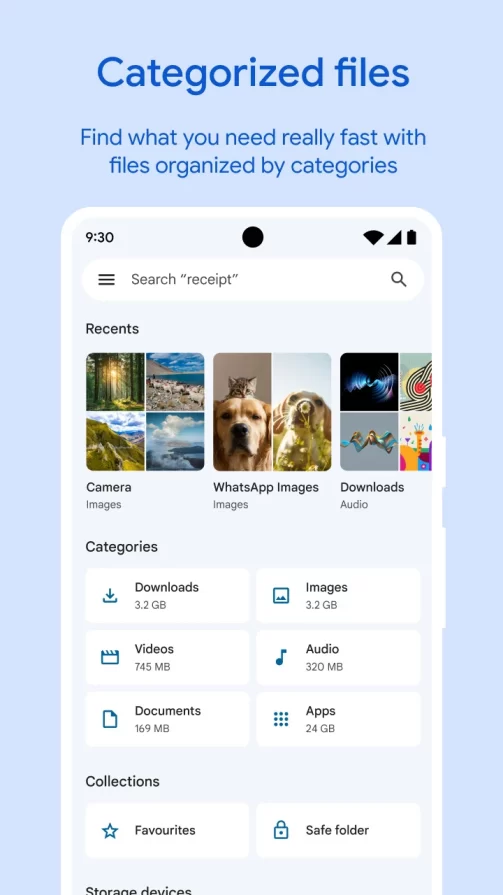
Using Google Photos for image backup and transfer:
If you have a Gmail account, you can make use of Google Photos which is available for Android and iPhone for image backup transfer and sharing.
Apple: https://apps.apple.com/us/app/google-photos-backup-edit/id962194608
Android: https://play.google.com/store/apps/details?id=com.google.android.apps.photos&pcampaignid=web_share
This app automatically backs up all the photos taken by your camera to your Google account in the Cloud. Since the synchronisation is done automatically, you don’t have to think about it. Hence you can look at and manage these photos from the comfort (and larger screen) of your desktop by accessing them through the Internet browser (Edge/Chrome/Firefox etc.) From here you can download a copy to your laptop, or share a link for others to view the image privately, let anyone with the link see it, or even share it with the world.
Note: If you delete a photo in Google Photos, it is deleted both from the cloud storage and the storage on your phone. This is because the two are synchronised to be the same. There is a grace period – the deleted file can be undeleted if you change your mind within 30 days! However, the copy you have downloaded to your laptop will remain, since the laptop is not being synchronised (though the Windows App Google Drive” will do automatic backups – just to add to the confusion)
It is easy to upload to Google Photos from your laptop and other sources either by dragging and dropping from File Explorer into the browser window, or using the upload menu option:
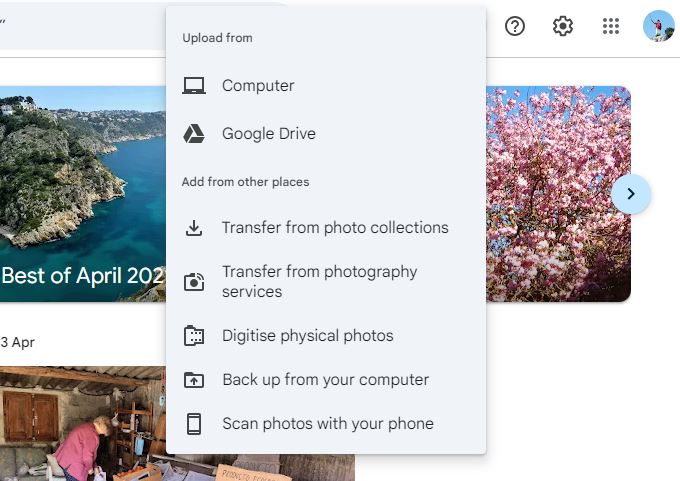
Your Google Photos account is available from almost anywhere in the world. Only a few ban it for political reasons- China, Iran etc.)
It is useful to keep photos of important documents handy when travelling e.g. Passport, TIE card. Chris stores these in DropBox, another free cloud storage service. This has a smartphone App, and can also be accessed through a browser https://www.dropbox.com/individual
Chris emphasised the importance of locking your mobile phone with a password, pin, swipe or fingerprint. You may think that there’s nothing important worth stealing on there – but you’d be wrong!
Chris Betterton-Jones – Knowledge junkie
